Your $35 Retro-Gaming Rig
The best use of your Le Potato

You’ve likely noticed that Raspberry Pi’s are impossible to get a hold of now. There are, however, alternatives.
The Le Potato (AML S905X-CC) by Libre Computer is a board that functions very similar to the Raspberry Pi model 3b. With only a few hardware limitations, it’s a valid option considering the absurd prices of RPi’s right now.
The most notable limitations are:
-
No built in Wifi/Bluetooth
-
No USB 3.0 support (just USB 2.0)
-
No HDMI 2.1 cables (most manufactures make 2.0 cables anyways)
Thankfully, when building a retro gaming console, these limitations mean practically nothing.
To get started, you’ll need these items:
-
Le Potato board (Required)-
https://www.amazon.com/Libre-Computer-AML-S905X-CC-Potato-64-bit/dp/B074P6BNGZ/ref=sr_1_1 -
Retro styled case (Optional)-
https://www.amazon.com/dp/B08GC781R2 -
Retro Controllers (Optional)-
https://www.amazon.com/dp/B01JYGYAX8 -
Micro SD Card (Required)
-
HDMI 2.0 cable (Required)
-
Micro USB cable (Required)
The rest of the tutorial will assume that you have purchased all the items on the list, but should be the same even if you didn’t.
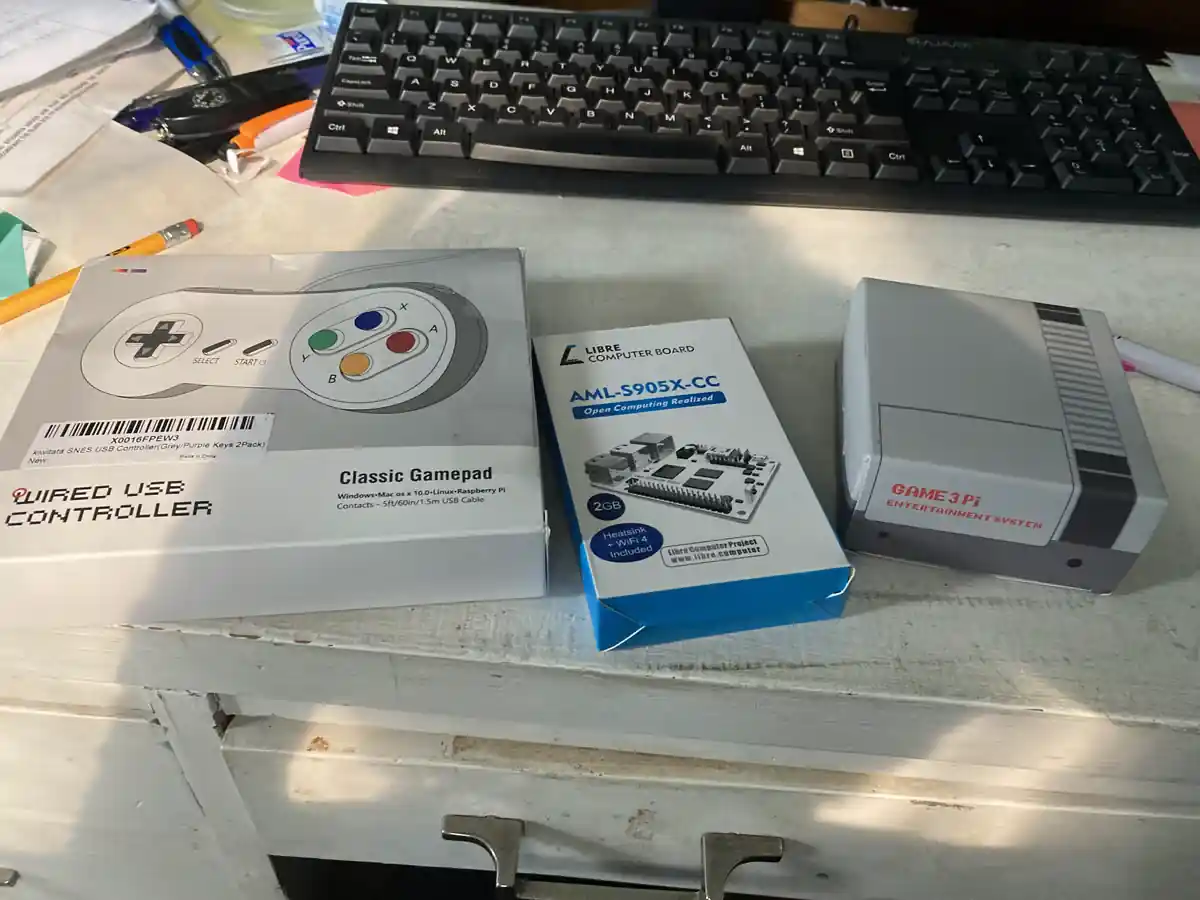
I purchased the $45 Le Potato that had a Wifi module and heatsink included. The 35 one should work just fine.
First, you’ll want to modify the case. As it is built for the RPi 3b, there are a few small issues with it. For me, I couldn’t fit the micro sd card into the slot! So I used a hammer and a flat head to remove the piece of plastic. If you have any other issues with your case, then you can do something similar to make enough room for the port.

After you’ve done that, it’s pretty straightforward to get the computer into the case. You screw it into the 4 holes on each corner. To install the fan, you just put it in it’s spot, facing the computer, and plug it into the two pins on the lower right.
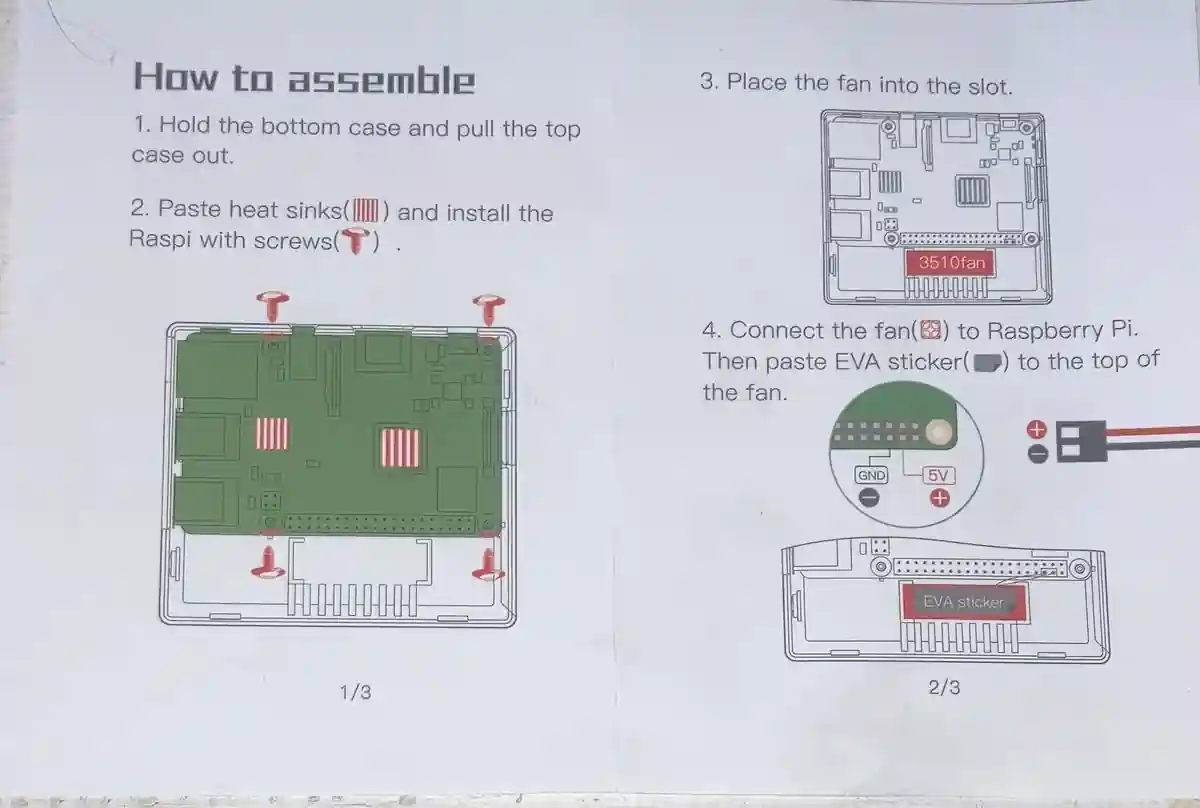

le potato, in case, without the fan
The next step is deciding which emulator you want to use. I’ve heard that you can just use RetroPi, but it doesn’t work well. EmuELEC is highly praised but is lacking a lot of documentation. The official Libre Computer site recomends Lakka, so that’s what I went with, even though it also mentions that Batocera is a newer emulator system.
The next step is downloading the Lakka Image to your computer. You can find it here- https://www.lakka.tv/get/macos/amlogic. Select the download for Le Potato. Next, you’re going to want to get a program like Etcher to put that image onto the micro sd card.
After loading the image to the SD card, it told me that the operation failed. I just ignored it though. The next step is to replace this file:
meson-gxl-s905x-libretech-cc.dtb
Libre Computer has a tutorial on how to do so in the bolded text (you just download the new file, delete the old one, and replace it on the sd card): https://hub.libre.computer/t/lakka-for-libre-computer-boards/231
Now with the micro sd card all loaded up, you need to insert it into the slot. It should be on the bottom of the Le Potato.
With the sd card all set up, you can plug the computer into the TV, and plug the computer into the micro USB cord for power supply. When it get’s plugged in, it should power on (there is no power button; it just turns on and off with power).
You should see the Lakka logo come on as it boots up. It will likely reboot itself as that is part of it’s initialization process.
That’s it! You should see the Lakka screen on your TV.
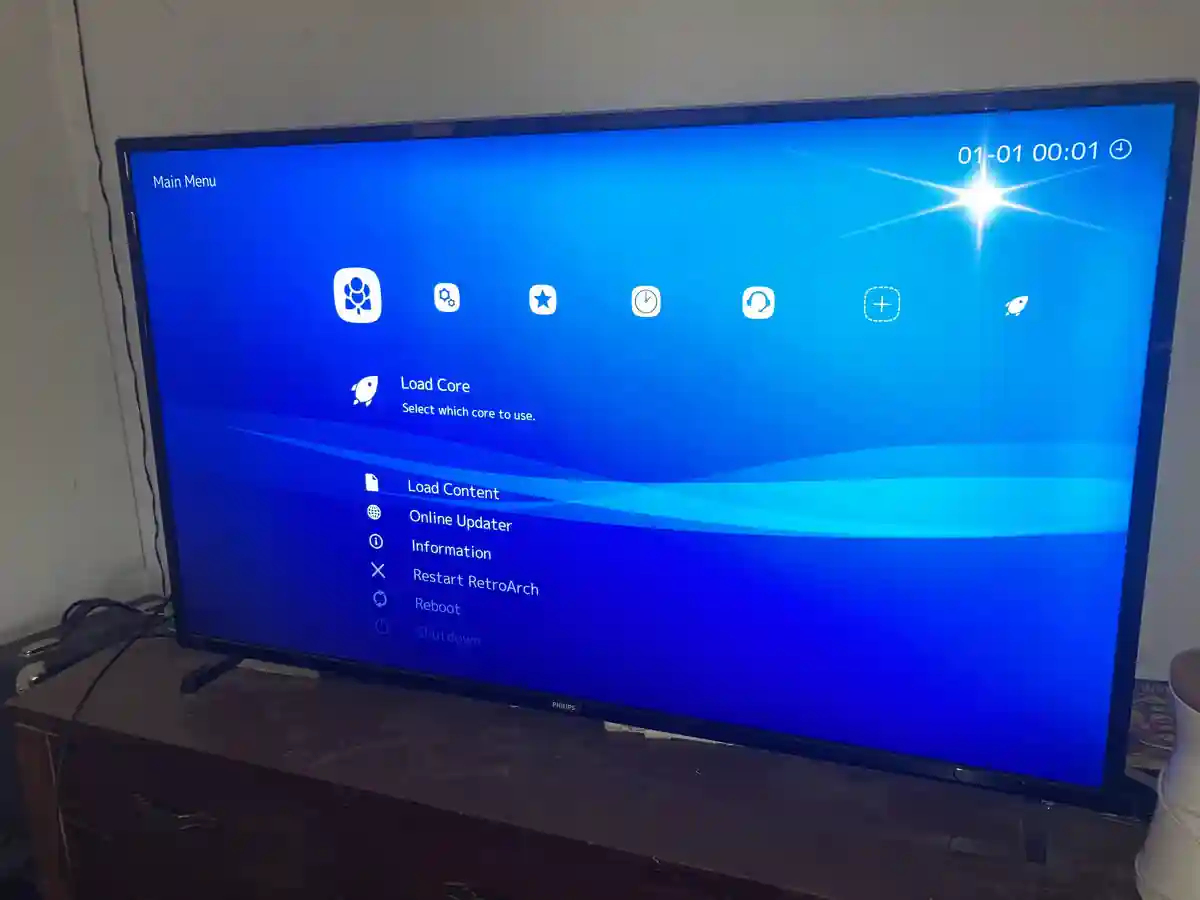
the Lakka home screen
The two controllers I recomended will not work right out of the box. Certain popular controllers will, but not these. You will have to plug in a keyboard and use it to set the inputs of the controllers (the controllers will be assigned to ports 1-4 in the input section).
To load games onto lakka, you can download a bunch of games off of Vimms Liar. leave them in their compressed state. Put them onto a usb drive and plug it into the Le Potato. Then just hit the “scan from directory” button and Lakka will attempt to scan all the ROM’s and assign them each to a console.
From there you can click on any of the games and start playing! You can experiment with different Emulators or “cores.”

NES Super Mario Bros running on Lakka.
Please note that this page may contain affiliate links. I may or may not earn a small commission if you make a purchase through these links, at no extra cost to you. Rest assured, these links do not influence the content or opinions presented on this website. Your support helps me continue to provide valuable information and resources. Thank you for your understanding and support!